Step-by-step guide: Broadcast live to Quickchannel using Wirecast
Get Wirecast
If you don't already have Telestream Wirecast installed you can get it from their website.
http://www.telestream.net/wirecast/overview.htm
Register a live event
- Log in to Console and go to the live section.
- If you don't have a live channel that you wish to stream to set up already, start by setting up a live channel.
- When you have the live channel you want to use set up it is time to register a live event.
Streaming address and name
In Console
Get your Streaming server address and Stream name from the details page of your live event in Console.
- Streaming server address - rtmp://123456-7.ingest.screen9.com/live
- Stream name - 123456-7?p=KXs2M
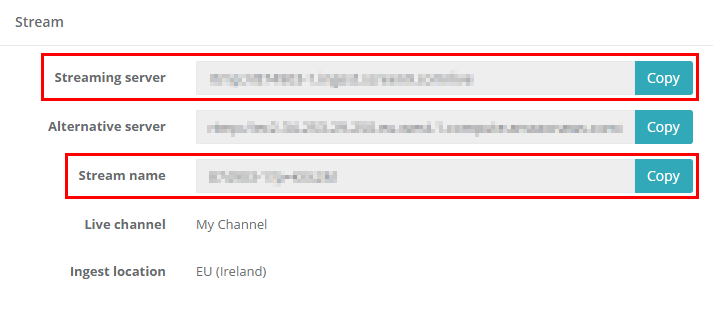
Encoder settings
In Wirecast
Go in under Output → Output Settings in the top left menu as shown in the picture bellow.
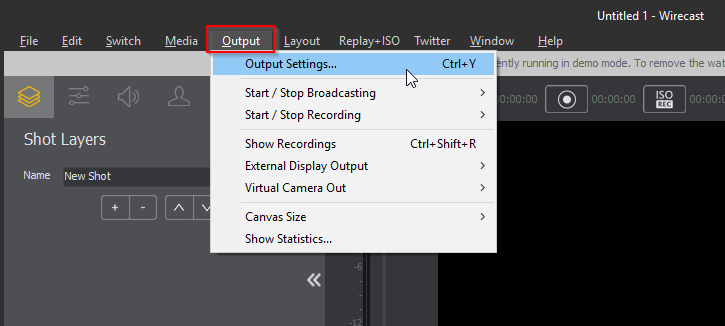
If you don't have an Output Destination set up already you will see this popup, select "RTMP Server" and press OK.
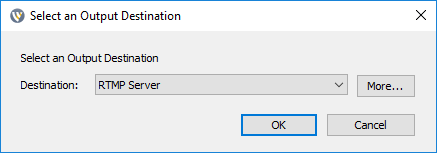
If you don't get the popup simply press the Add... button in the bottom left of the Output Settings window.
- Select an Encoding preset in the Encoding drop down menu or create your own preset by pressing the cogwheel right of the menu. If you don't know what so select take a look at Screen9's recommendations in this article.
- Copy and paste your Streaming server address in to the Address field.
- Copy and paste your Stream name in to the Stream field.
- Press OK at the bottom.
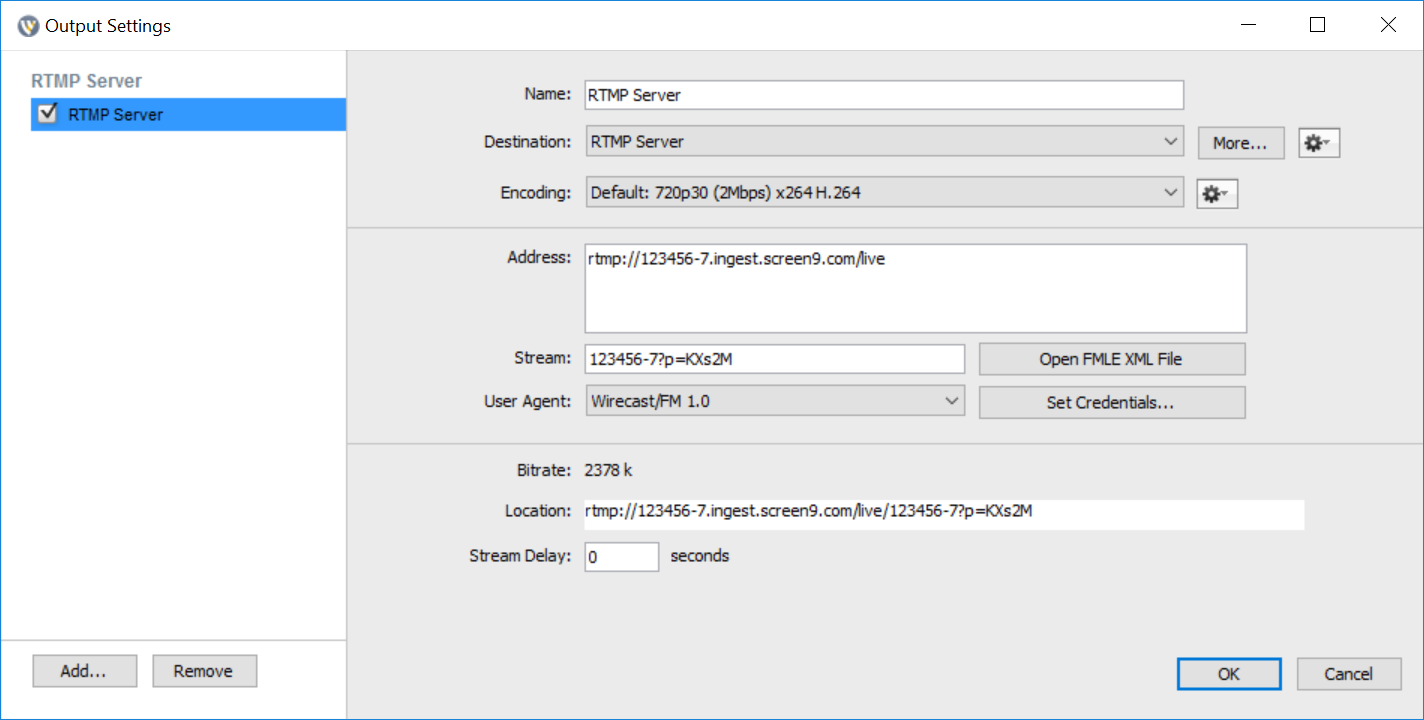
Start streaming
Once you are done configuring the encoder and your live event has gotten to the preview state you can start streaming.
Go to Output → Start / Stop Broadcasting → Start RTMP Server... to start encoding.
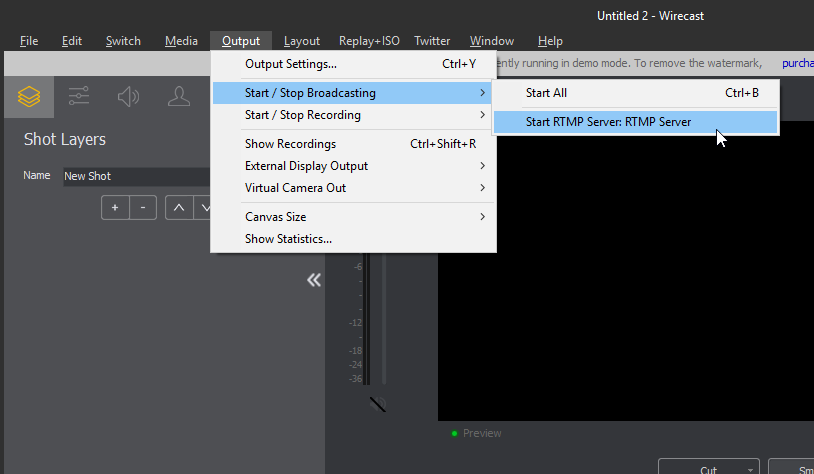
You can also press the

button above your the preview window in Wirecast to start.
