Step-by-step guide: Broadcast live to Quickchannel using Adobe Flash Media Live Encoder
Get Adobe Flash Media Live Encoder
If you don't already have Adobe Flash Media Live Encoder installed you can get it from http://www.adobe.com/products/flash-media-encoder.html
Register a live event
- Log in to Console and go to the live section.
- If you don't have a live channel that you wish to stream to set up already, start by setting up a live channel.
- When you have the live channel you want to use set up it is time to register a live event.
Streaming address and name
In Console
Get your Streaming server address and Stream name from the details page of your live event in Console. When preview has started, the Alternative streaming server will show up by the Streaming server and Stream name.
Note that the Alternative streaming server is not required, it's a direct address that you can connect to if the first address doesn't work. The alternative address changes for each live event or manual preview, unlike the Streaming server address which is tied to one of your Live channels.
- Streaming server - rtmp://123456-7.ingest.screen9.com/live
- Alternative server - rtmp://ec1-23-456-789-123.eu-west-1.compute.amazonaws.com/live
- Stream name - 123456-7?p=KXs2M
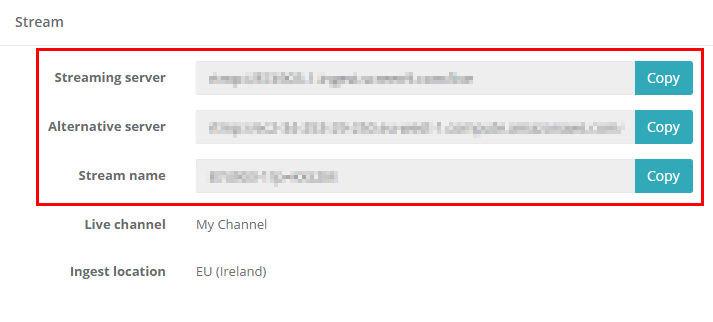
In Adobe Flash Media Live Encoder
- Enter Streaming server address in the FMS URL field.
- (Optional) Enter Alternative streaming server in the Backup URL field if you want the encoder to automatically switch over if there's any issue with the first one.
- Enter Stream name in the Stream field.
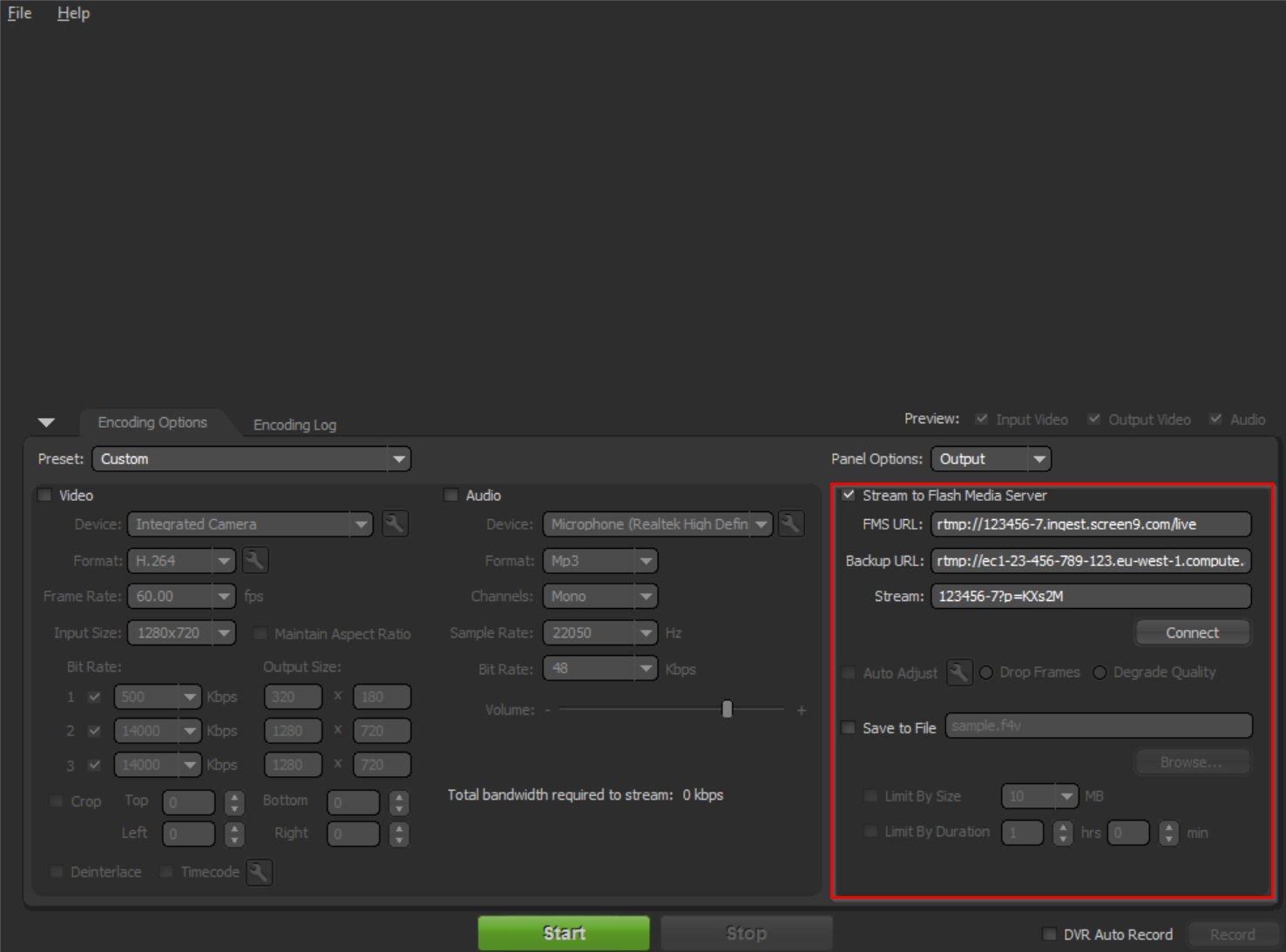
Encoder settings
Enable video and audio by checking the Video and Audio check boxes, if you don't know what settings to put in, Quickchannel has recommendations in Recommendations for configuring your live encoder article. Don't use more than one Bit Rate in the encoder, Quickchannel already provides adaptive streaming with multiple formats.
Start streaming
Once you are done configuring the encoder and your live event has gotten to the preview state you can start streaming.
Press Connect under the Stream field where you previously entered the Stream name. If it's successful you can go ahead and press the green Start button in the middle at the bottom of Adobe Flash Media Live Encoder. If it isn't successful go over the stream addresses and stream name again and make sure it's all correct.
