Broadcasting live to Quickchannel from a mobile using Live:Air Solo
Live:Air Solo is an app by Teradek to stream video directly from your phone to an RTMP server.
This article will help you set up the Live:Air Solo app to broadcast live to Quickchannel.
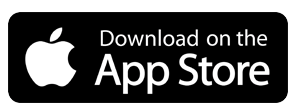
Setup the App
When you first open up the app after installing you will be prompted to allow access to your device's Camera, Microphone, Location and Photos.
After you granted the app access to what it requires you will be prompted to "Select Your Destination", press "CUSTOM RTMP" and fill in your Streaming Server Address as the "URL" and your Stream Name as the "Stream" as found in the Quickchannel Console.
If you don't know your Streaming Server Addressand Stream Name you can find out how under "Live channel ingest point in Quickchannel" in this article.
User Agent, User and Password are not used, leave those as is and press "Add RTMP".
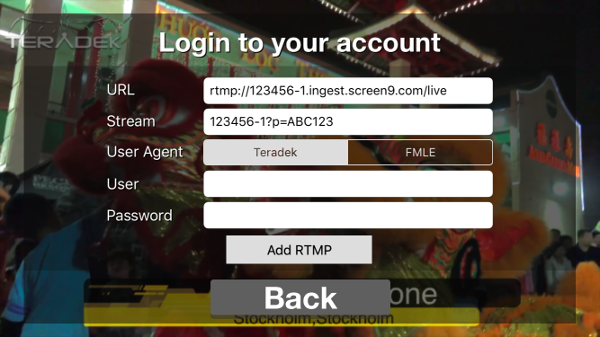
Configure the Encoder
- Swipe down for broadcast controls
Press the cogwheels and go to "Encoder Settings", then either select a preset or enter settings manually with the help of this article for optimal video quality.
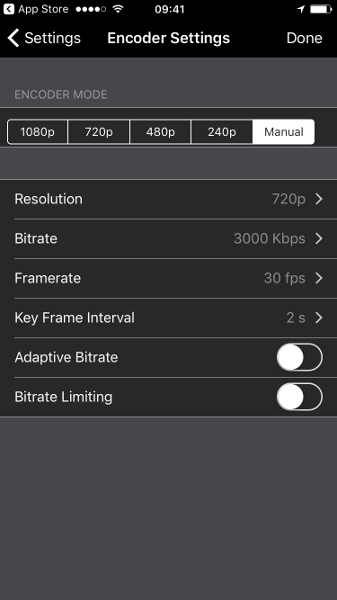
- Swipe right for sources
Press "Add New Source" and select "iOS Camera". - Swipe left for overlays
Toggle off the default overlays and if you want to you can add your own. - Swipe up for source controls
Control audio toggle and level with the volume control.
Start Broadcasting
When you are done setting up your encoding settings, sources and overlays swipe down to access the "Go Live!" button. You can switch between sources, manage overlays and settings while live streaming.
