Broadcasting live to Quickchannel from a mobile using Larix Broadcaster
Larix Broadcaster is a simple third-party app used to live stream from your mobile device. The following tutorial explains how to setup Larix Broadcaster on an Android device to broadcast live to Quickchannel.
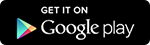
Setup
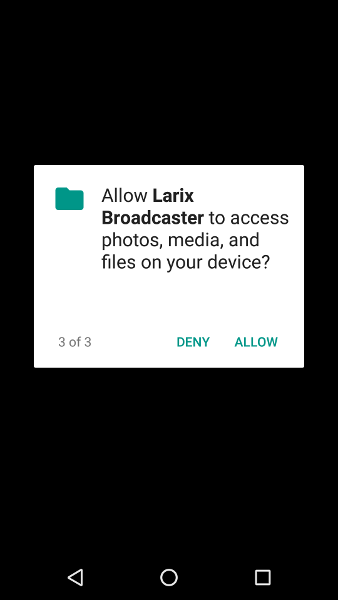
When first opening up Larix Broadcaster you will be prompted to allow access to record audio, take pictures and record video, access photos, media and files on your device. These are all required for the app to function properly.
Configure connection
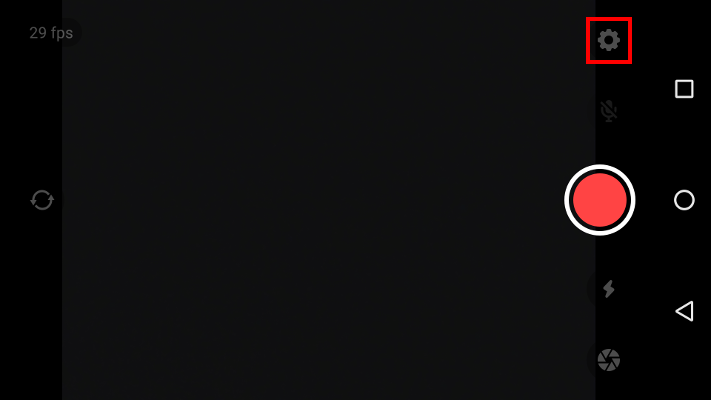
Name
For this tutorial the Name will be "Screen9 Channel 1", Name is only used to keep track of your connections in case you have multiple connections setup.
URL
For the next step you need the Streaming server address and Stream name of the live channel you are broadcasting to, more information can be found in Streaming to a live channel article.
Enter your Streaming server address followed by your Stream name separated by a '/' in between in the URL field. The Streaming server address and Stream name you get from Quickchannel Console should look something like the examples below:
rtmp://123456-1.ingest.screen9.com/live 123456-1?p=ABC123
What you enter in the URL field should look something like the following:
rtmp://123456-1.ingest.screen9.com/live/123456-1?p=ABC123
Leave the other fields empty or as they were.
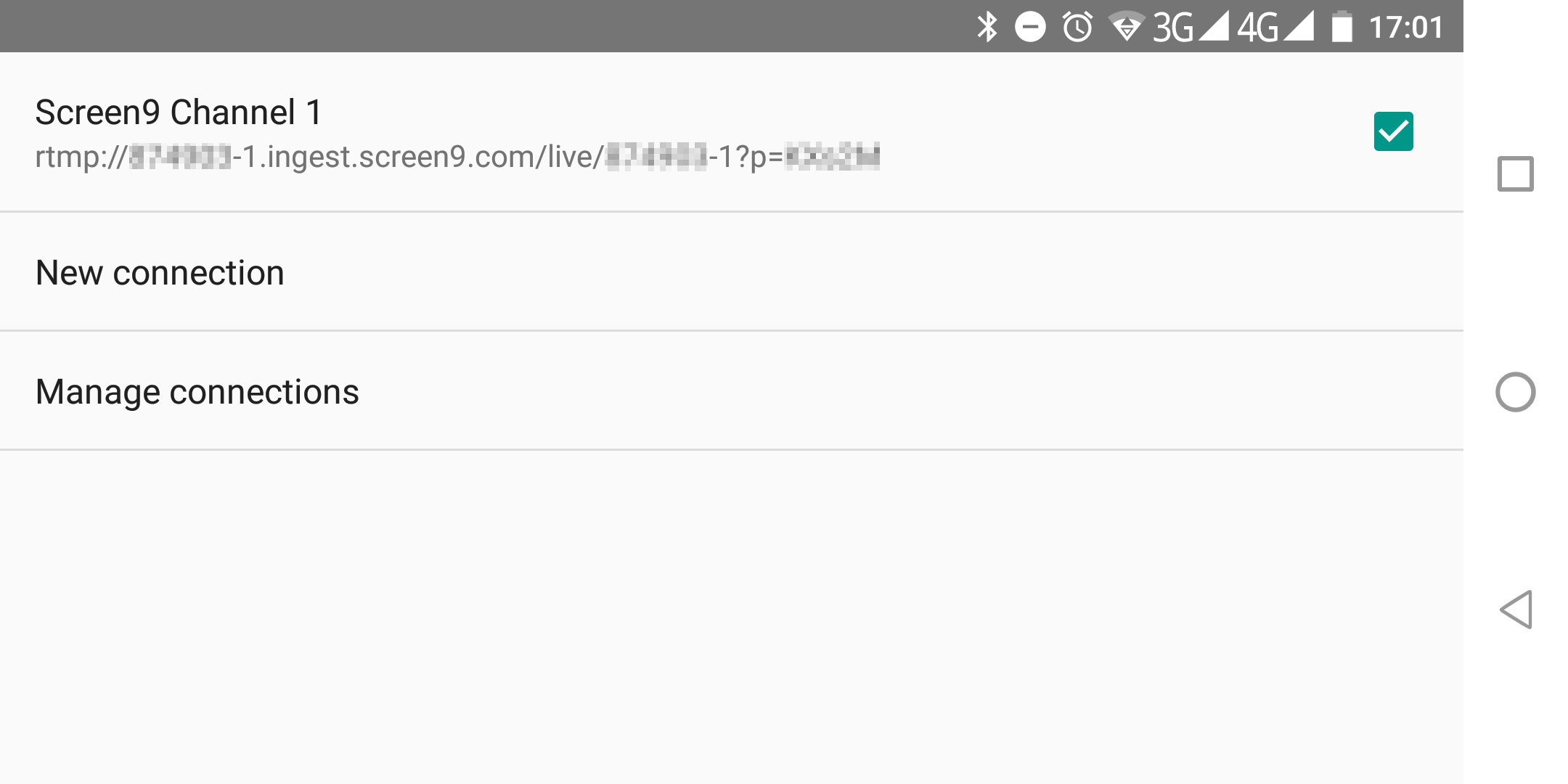
Make sure the connection you wish to stream to is enabled as shown in the screenshot above. All selected connections will be streamed to simultaneously, having multiple connections active at the same time may cause issues as it takes a lot of performance from your mobile device.
Encoder settings
Recommended settings for your encoder can be found in Recommendations for configuring your live encoder article, for this tutorial we will setup 720p.
We always recommend testing your setup to make sure your device and network connection is sufficient for your settings.
Video size
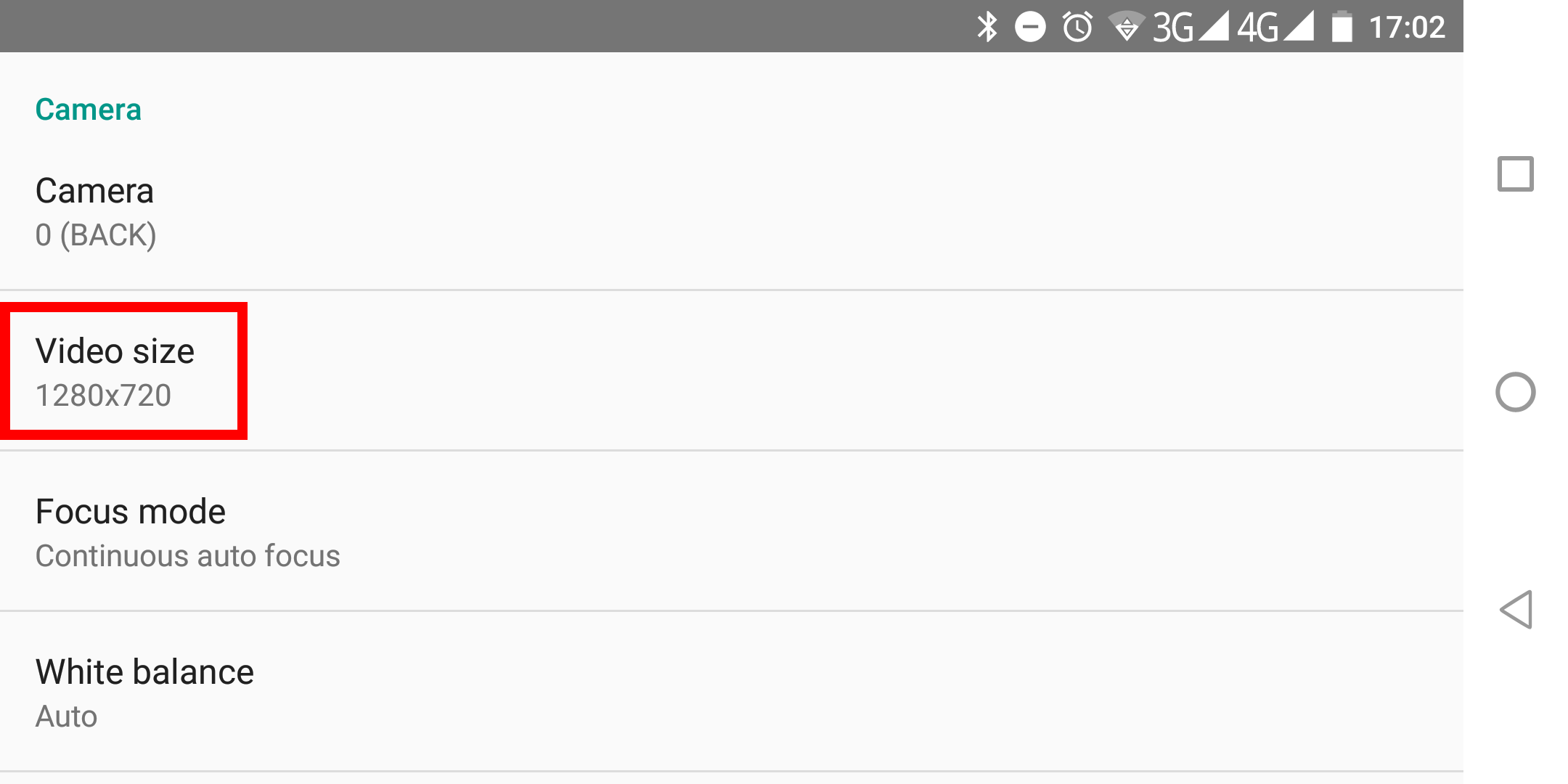
Set video size to 1280x720
Bitrate
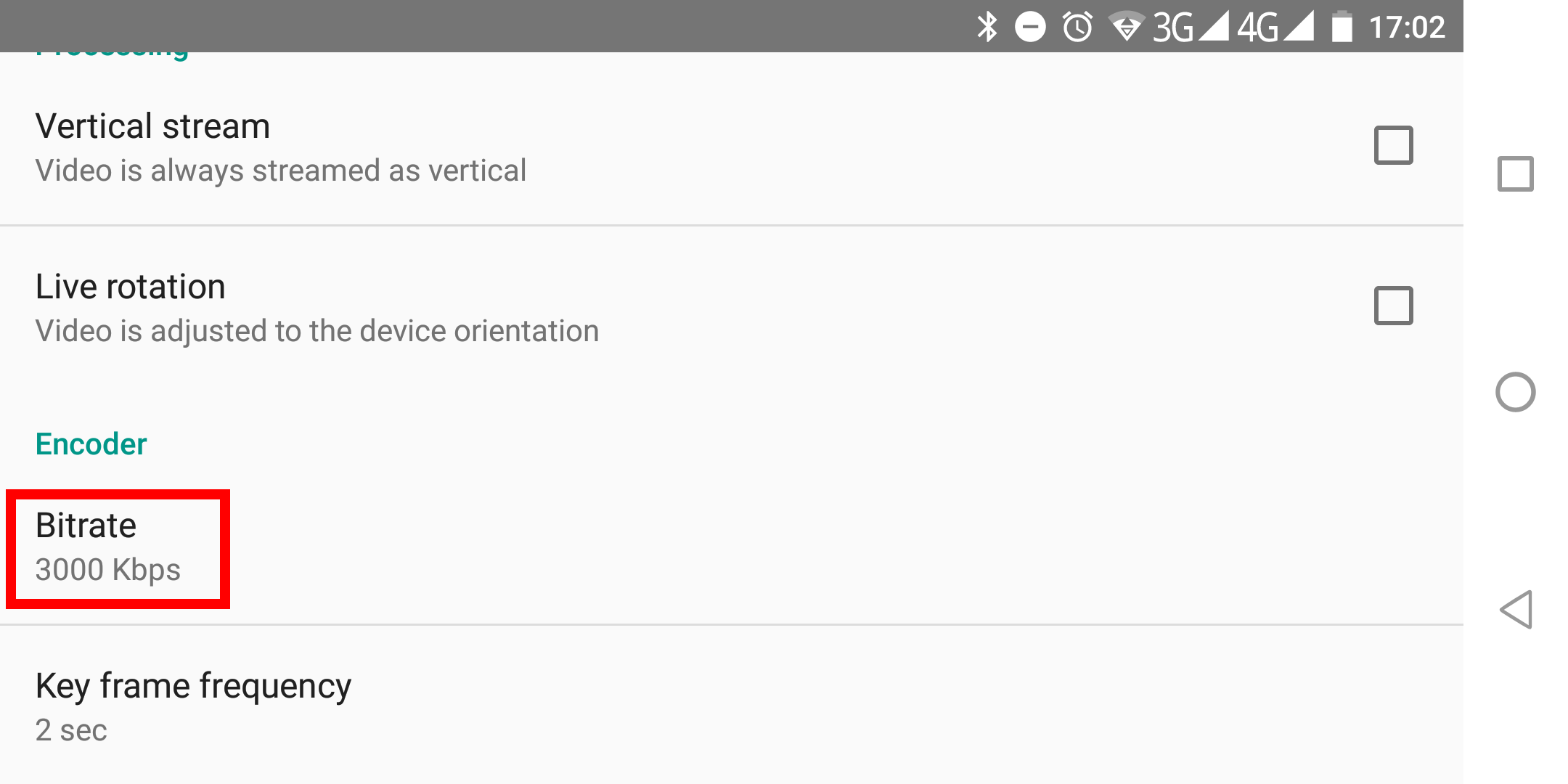
Set bitrate to 3000 kbit/sec
Start Broadcasting
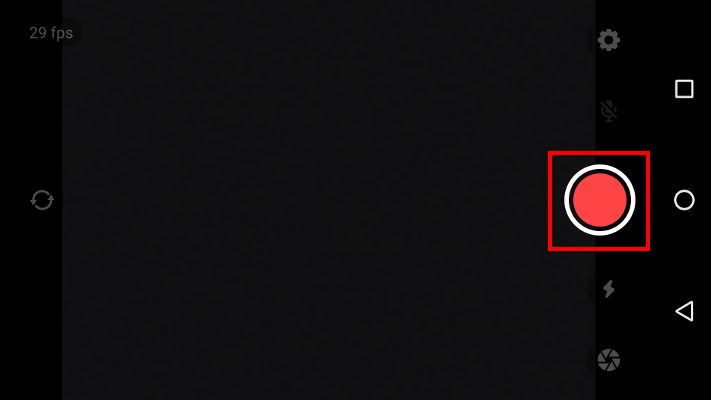
Press the red button to start live streaming, you can view your active connections and statistics for them in the bottom left corner.
The stream should then show up in the Console producer view shortly after.
